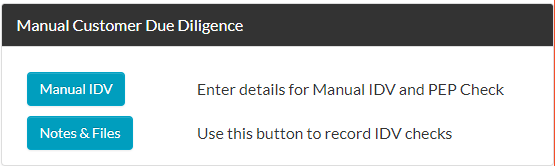Manual IDV
You can choose to verify your clients’ ID electronically or manually. Find out how to complete Manual ID verification, and store ID documents in 2Shakes.
How to perform a Manual IDV and PEP check
You can choose to ID verify your client either Electronically or Manually. When you select Manual IDV, you record your clients’ ID details in 2Shakes. You go to the client’s ID Details page using the Manual IDV button on the client management page.
Clicking the Manual IDV button now takes you to a new client details page, showing the client’s name. The Details page consists of three sections:
Enter your client’s IDV details
Select IDV actions (Mark IDV Done and/or carry out a PEP check)
Confirm your selections to proceed.
Completing Manual IDV and PEP
The first section of the Manual IDV is where you enter your client’s identity details. You should be able to enter this information from the client’s Driver Licence or Passport, together with their proof of address. Scans you took of the documents (or certified copies of them) should be stored in Notes & Files, as usual.
Once you have entered the person’s details, make sure you tick the desired IDV actions, Mark IDV Done and/or the optional PEP Check, before submitting. You can choose to complete Manual IDV and PEP Checks at the same time, or separately.
Once you have selected the desired actions, click Submit to confirm your choice. This will take you back to the Client Management Page, with updated status for the individual you just IDV’ed. You can see that the PEP Check for Manual IDVs has been combined on this page, and you still have the choice of performing an electronic PEP check, or marking the individual as Already Checked.
Manually entered details will now appear on the person’s IDV report, as well as the overall client AML Report. In cases where you have either completed a PEP Check or Marked IDV as Done, the new IDV page will display that either action has already been completed.
Finally, please note in the case of an Electronic IDV that does not verify and reverts to Manual IDV, the individual’s details will pre-populate the above fields. Before you complete Manual IDV, you can make any necessary corrections to data that your client entered for ID verification. It is always a good idea to note why the eIDV did not verify in Notes & Files, and make sure you have the individual’s correct details on file.
More Help
Didn’t find what you need here? You can find lots more help on our main Support Page.
Or you can contact us or email us at support@2shakes.co.nz and we can help you with what you need to know.
Thanks very much,
The 2Shakes Team